PayPal setup
-
1
Copy this link in to browser to open PayPal developer page and log in to dashboard - https://developer.paypal.com/developer/applications/
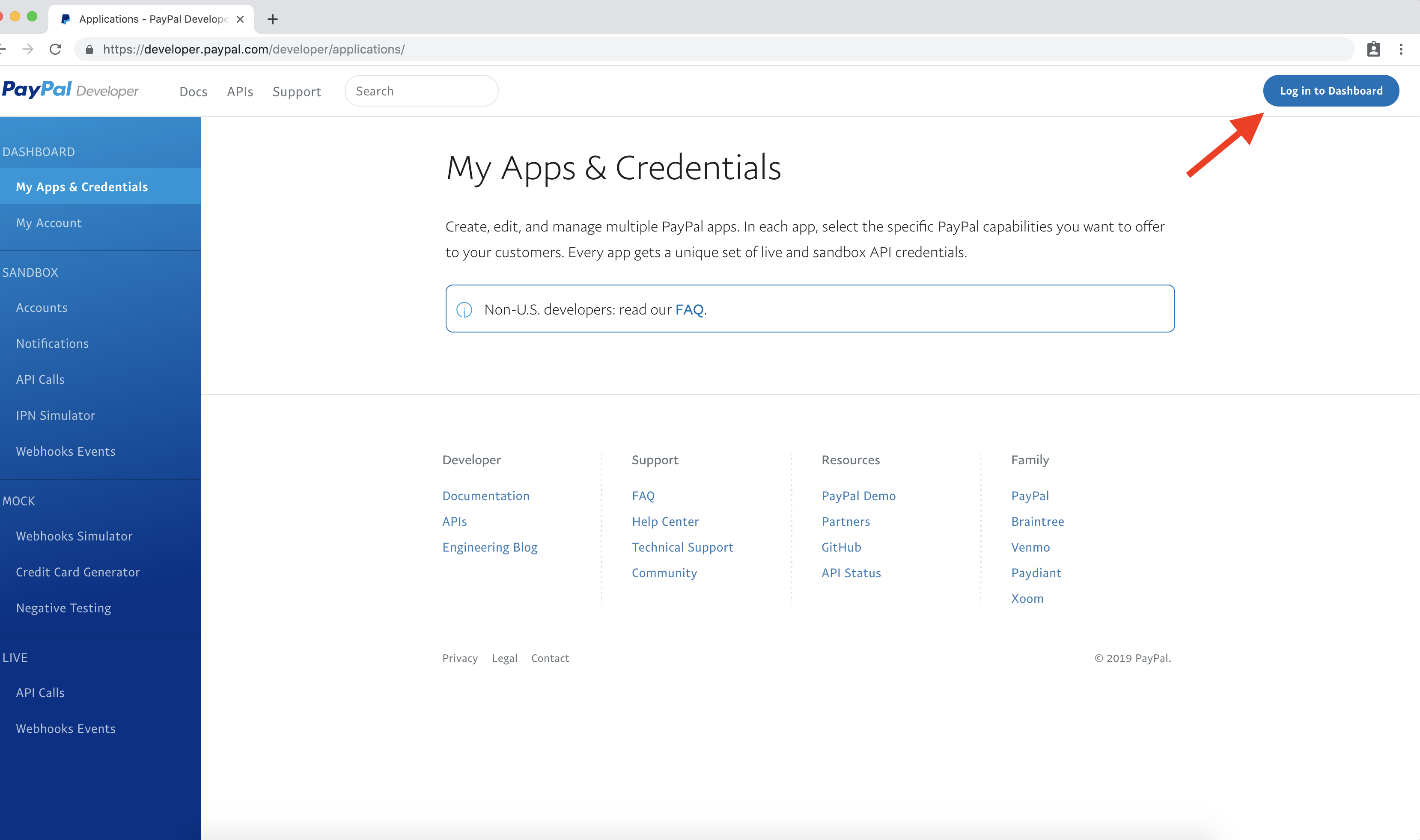
-
2
To log in use your PayPal business, if you still don't have PayPal business, you could create it here - https://www.paypal.com/us/webapps/mpp/account-selection
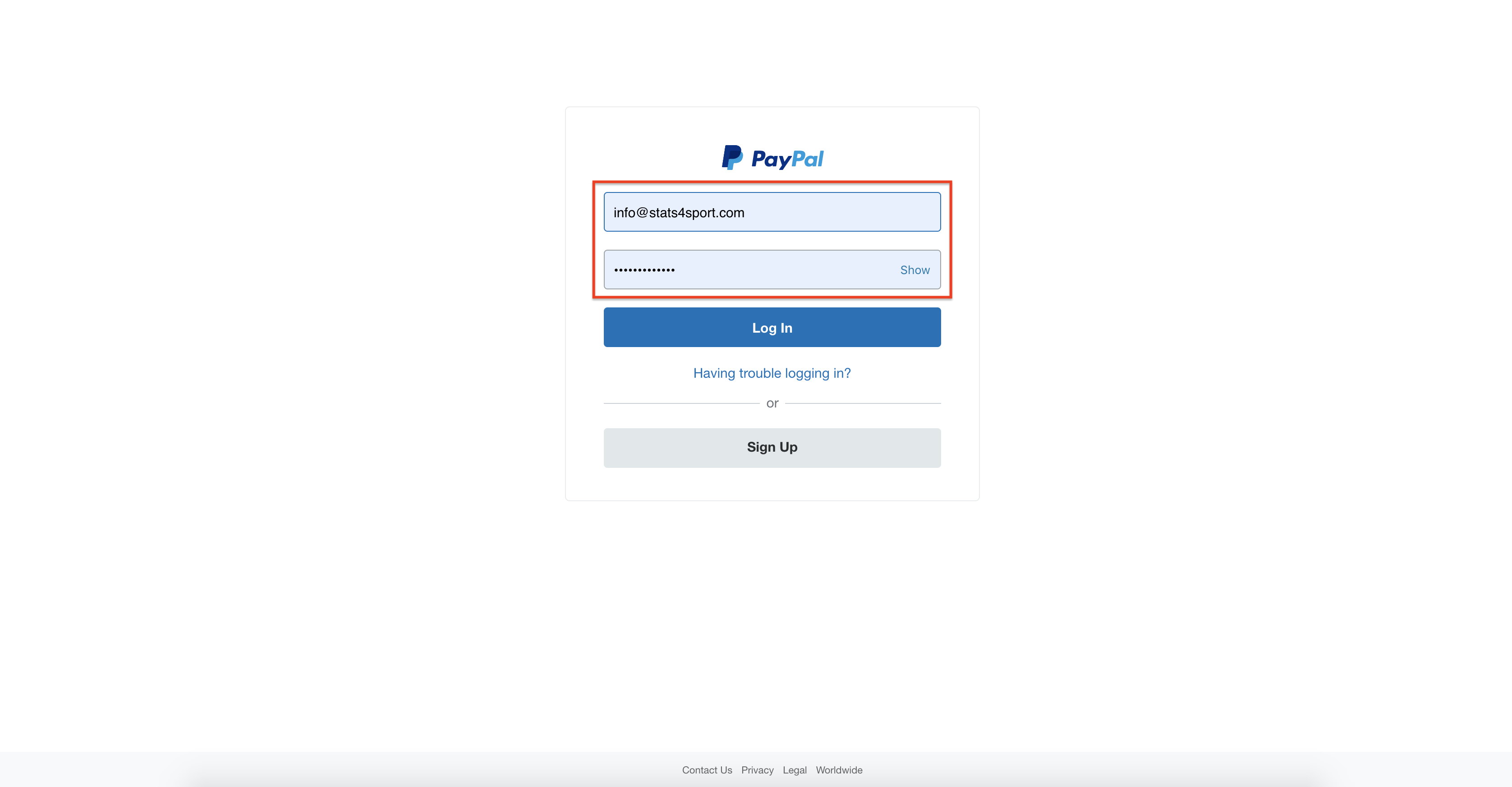
-
3
When loged in to developer account choose from the menu bar "my apps & credentials" -> create app
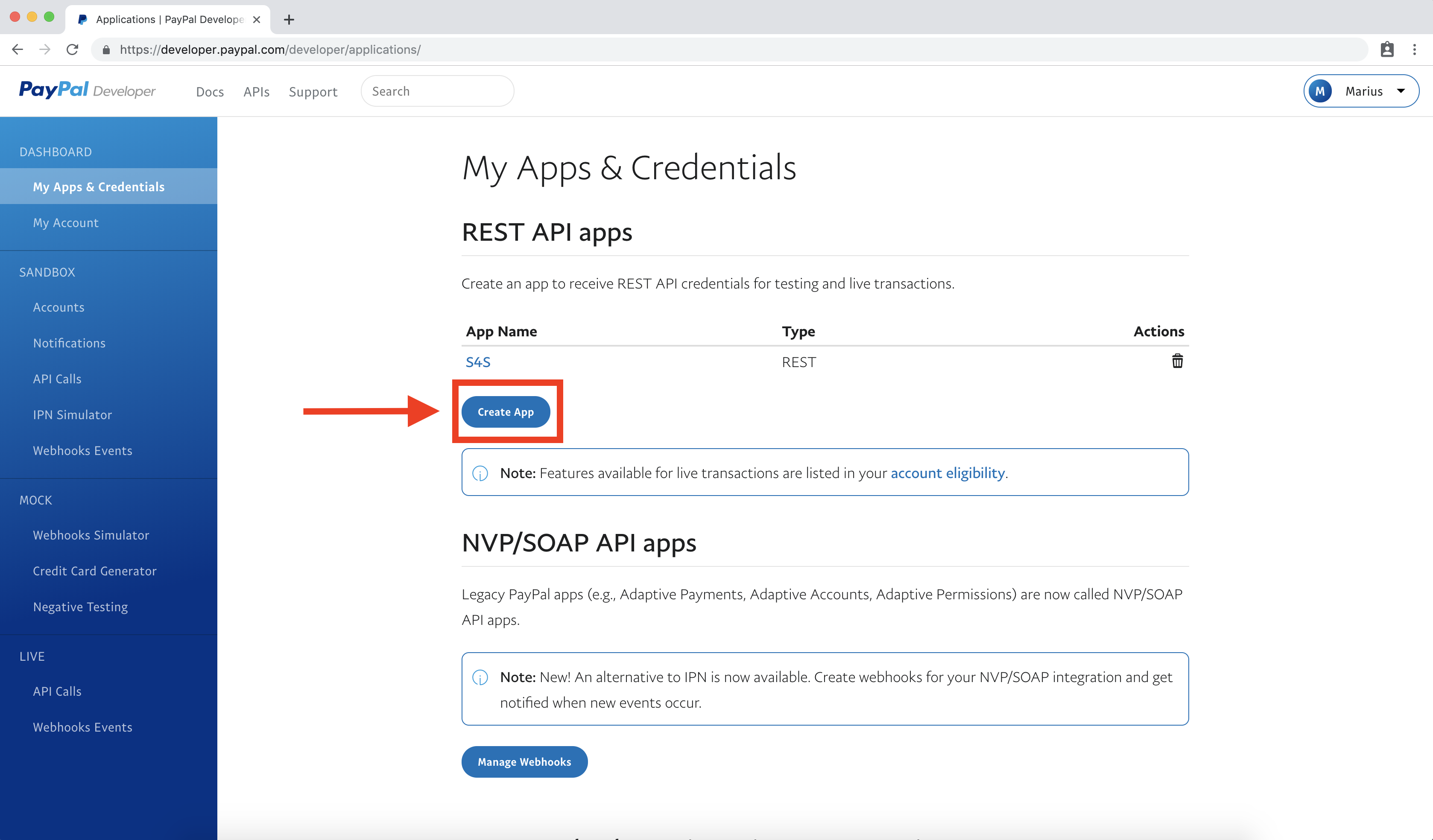
-
4
Enter your app name (name is not defined anywhere) and press "create app"
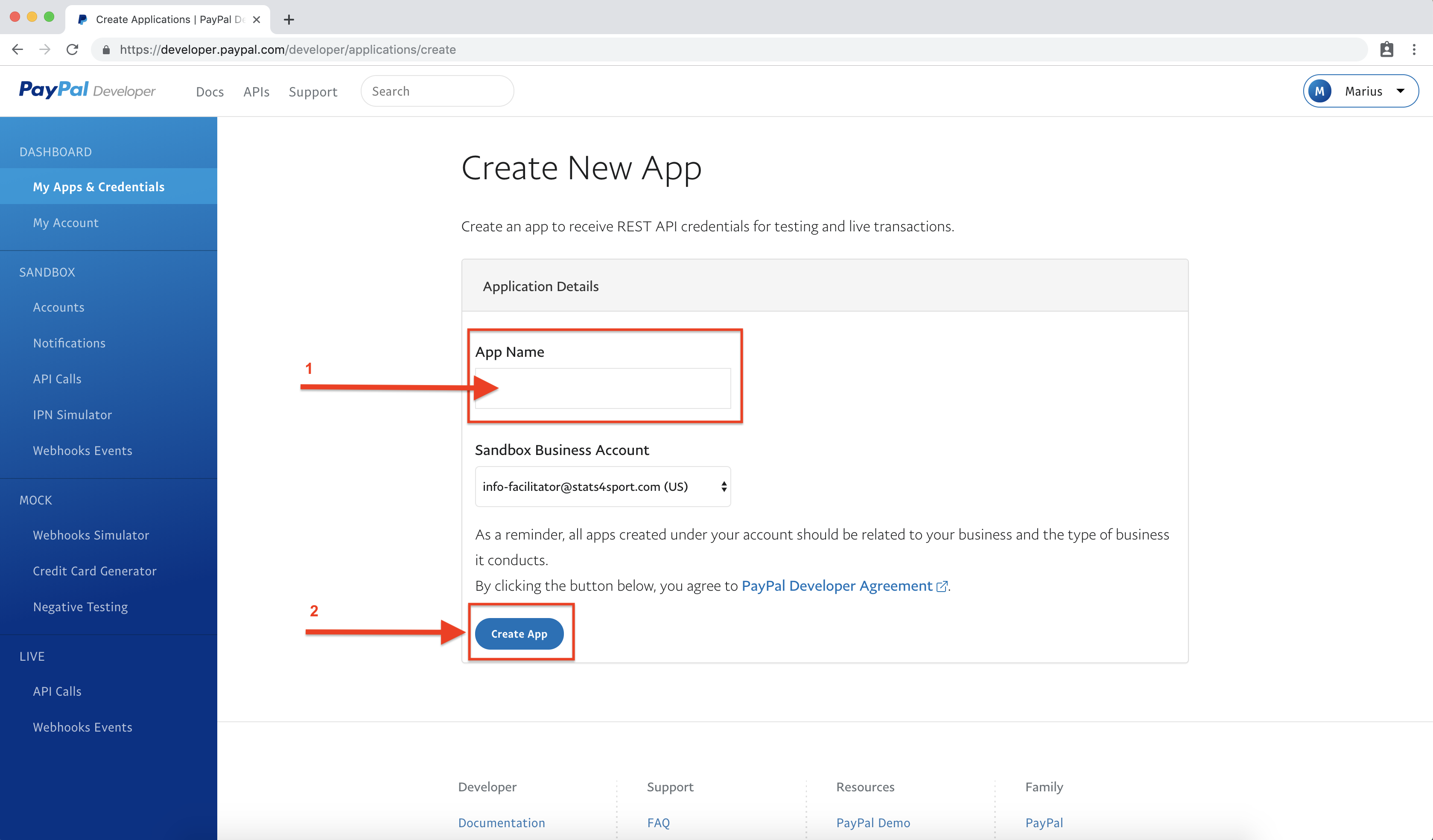
-
5
After the app was created you have to switch from "sandbox" to "live"
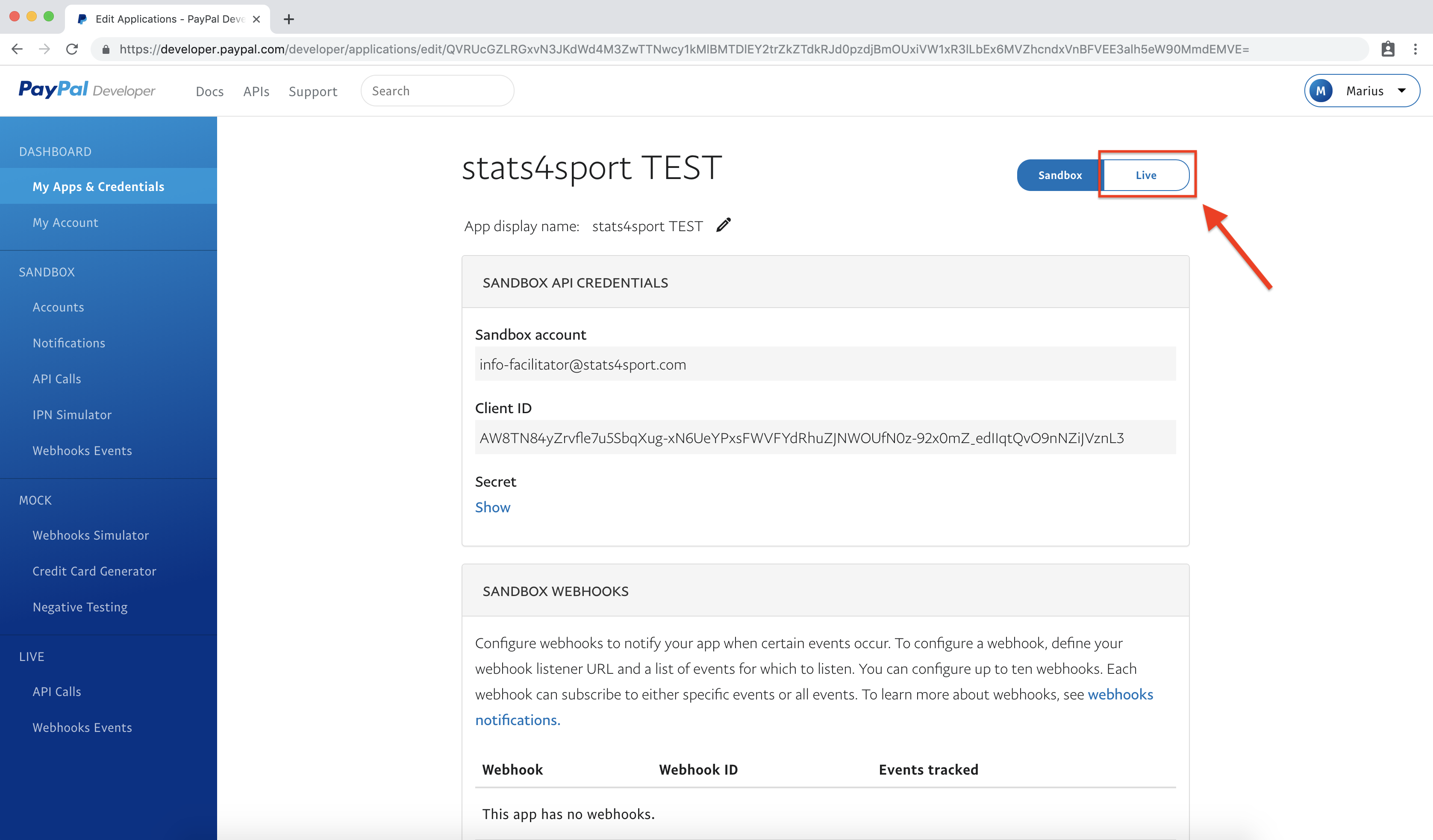
-
6
When you switched to "Live" you have to copy "Client ID" and paste it in to the stats4sport manager accounting settings, picture below
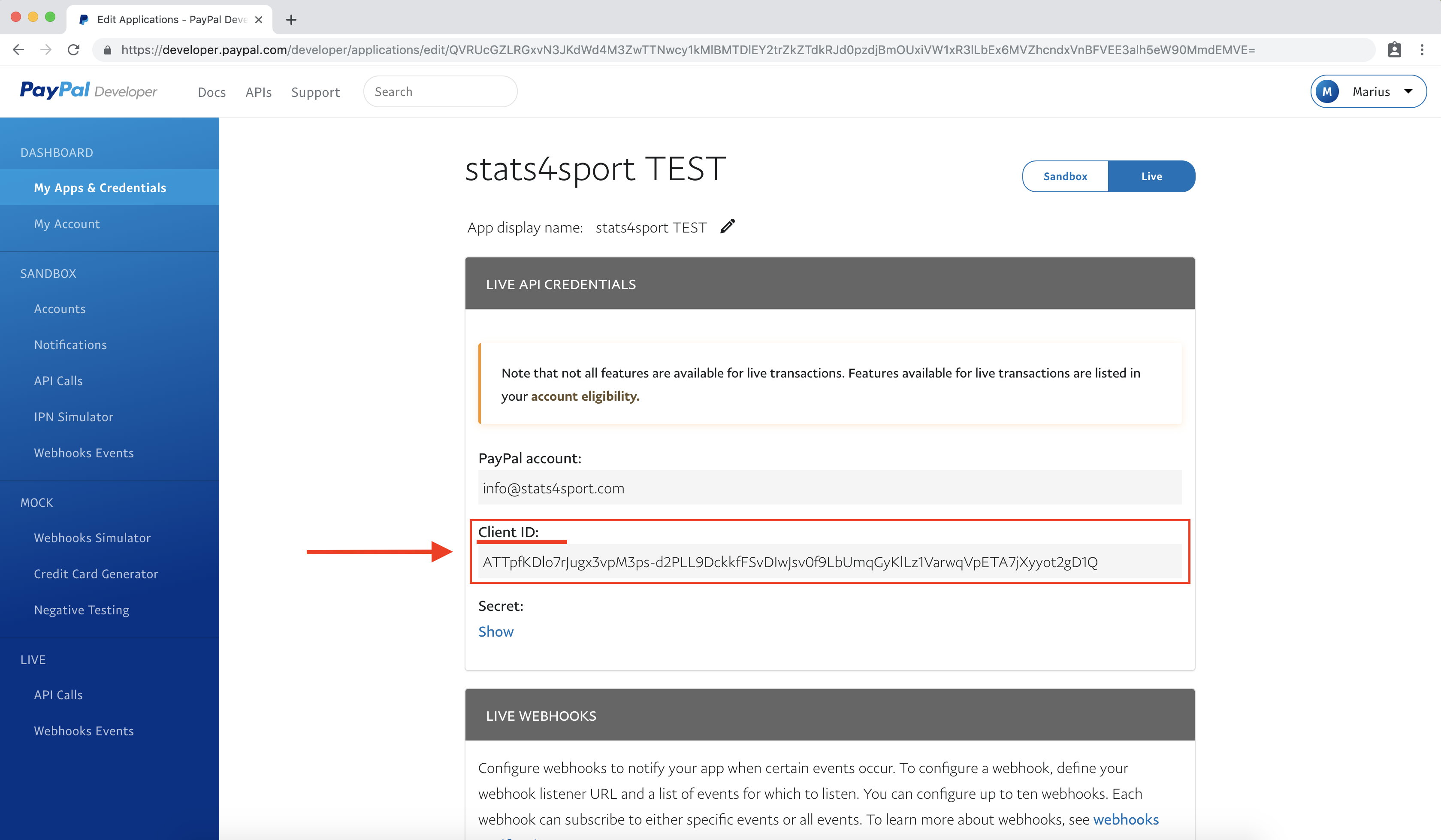
-
7
Log in to stats4sport manager then choose "Settings" from the Menu bar on the left and press on "Accounting"
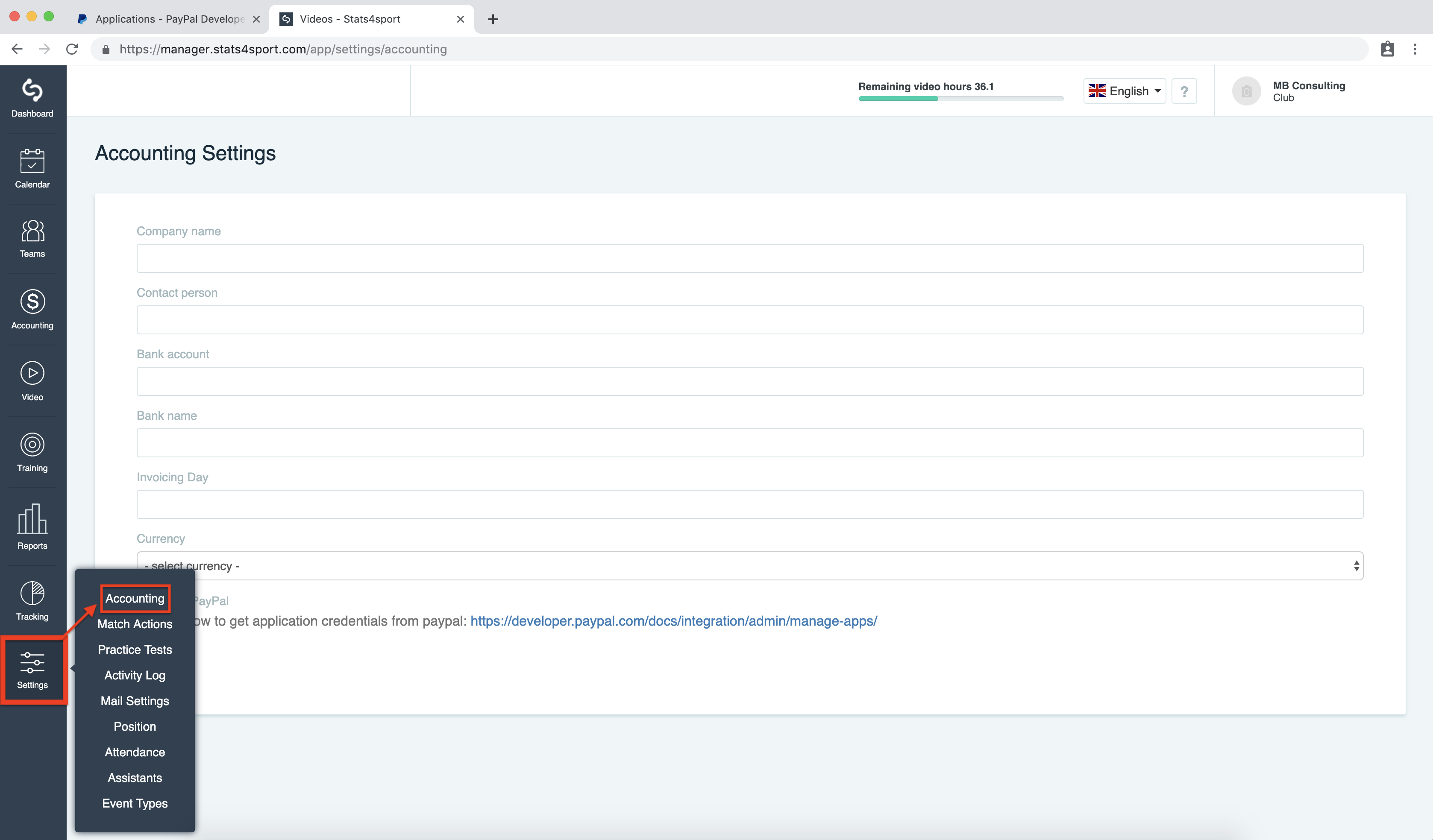
-
8
Enable PayPal integration
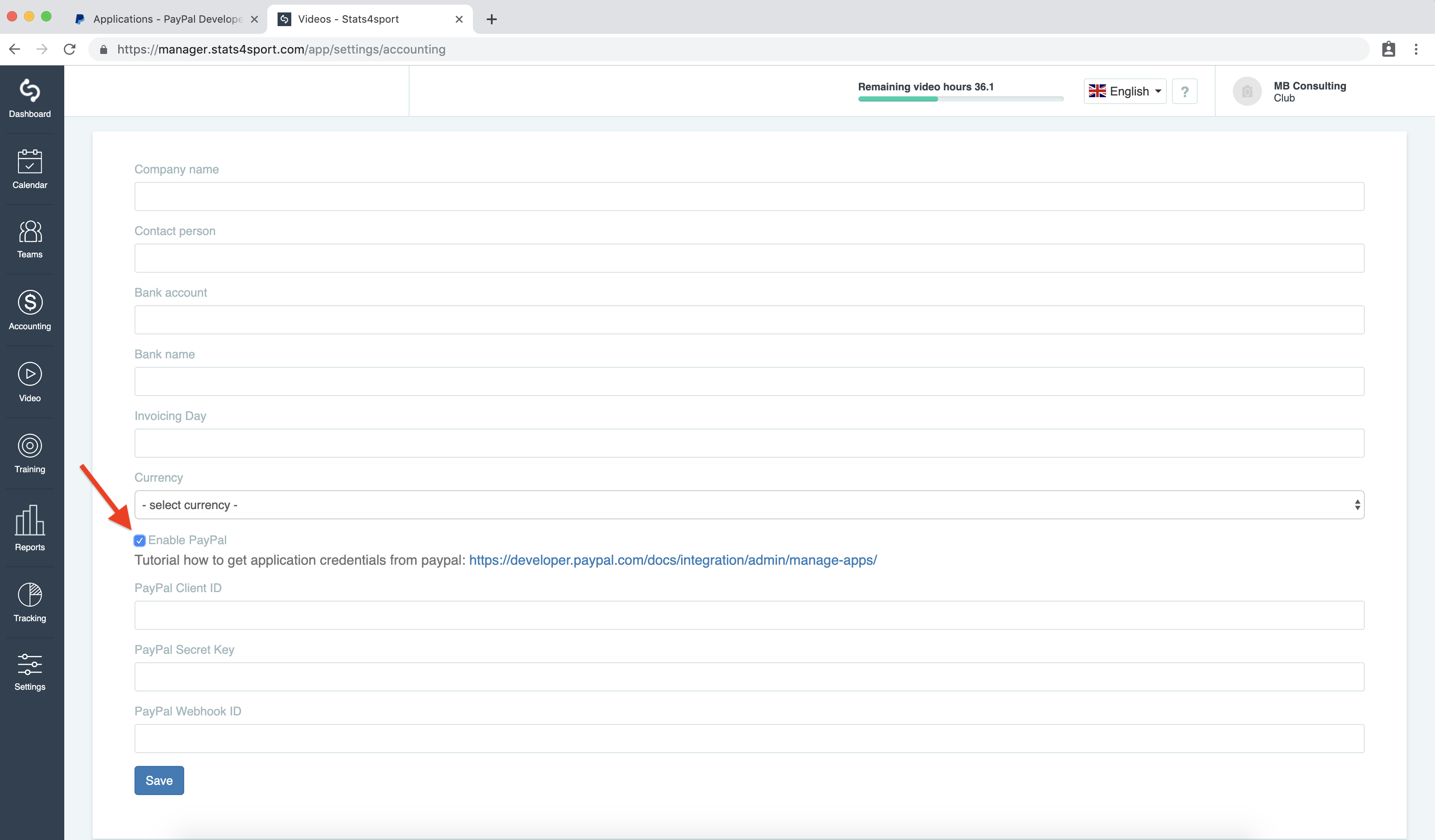
-
9
Now is very important to copy "Client ID" from point 6 to the stats4sport manager as shown in the picture below and click save
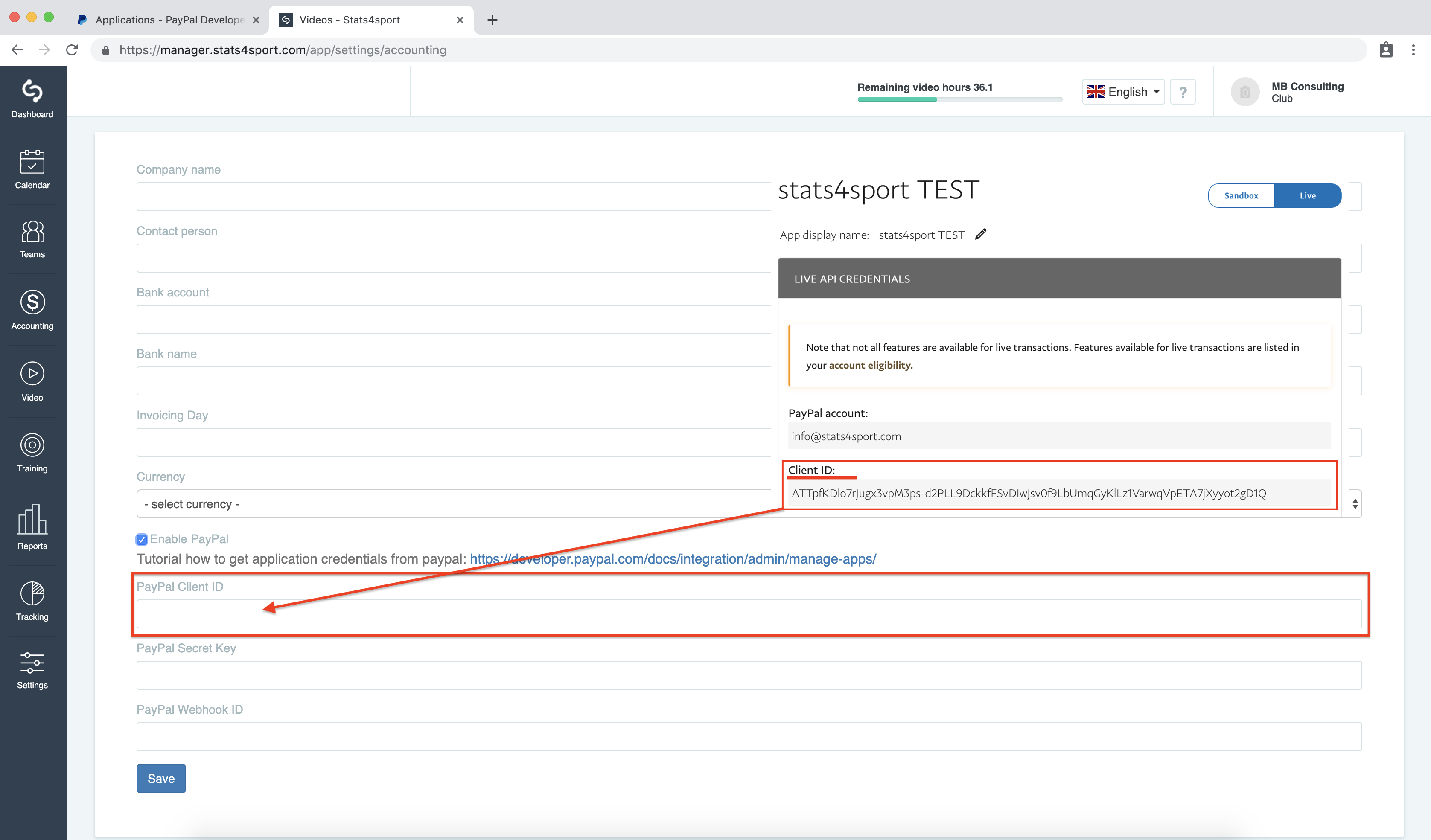
-
10
Second step is to press on "show" link to open the PayPal "secret key"
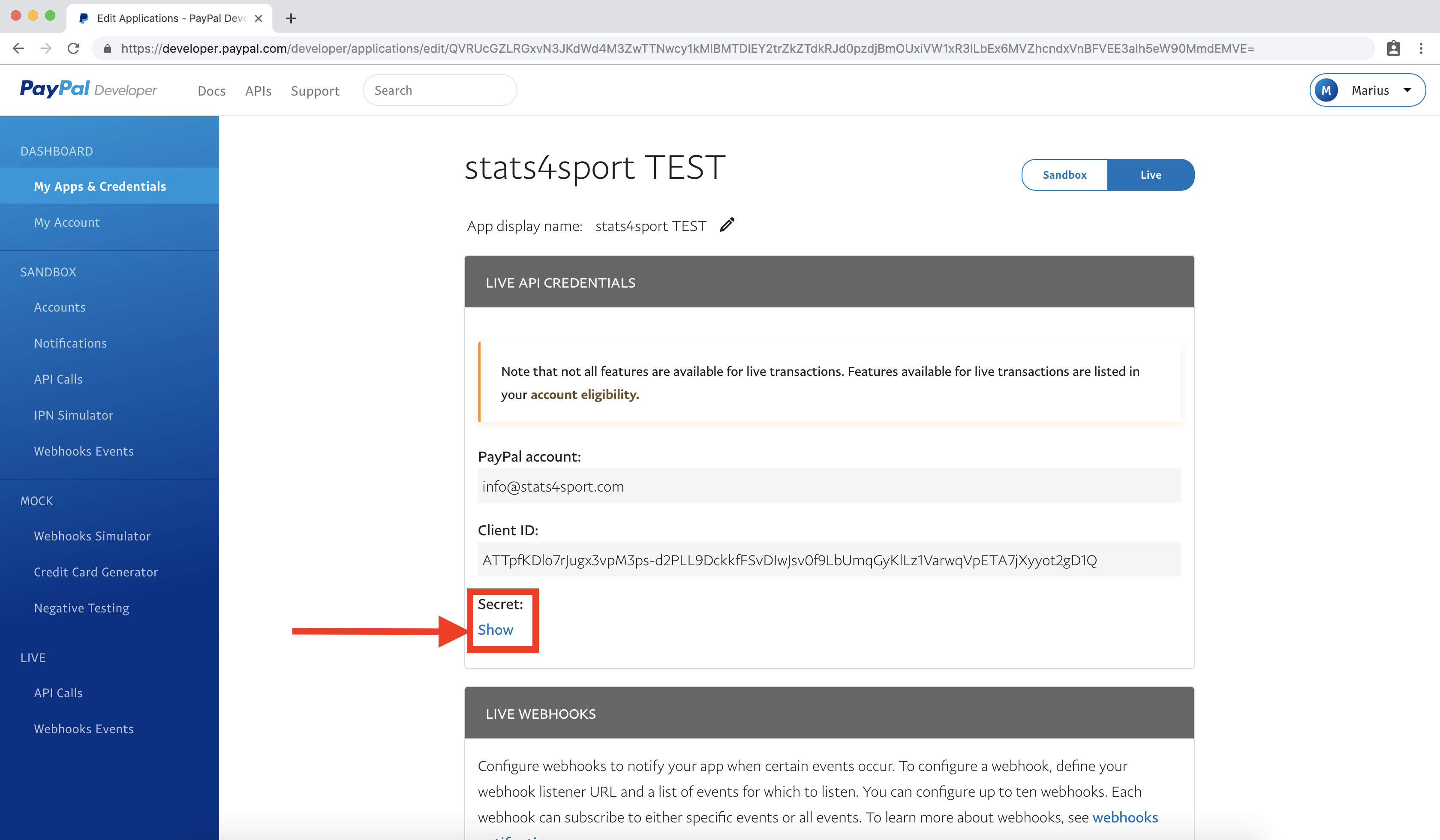
-
11
Now the "secret key" apeared, follow the next picture
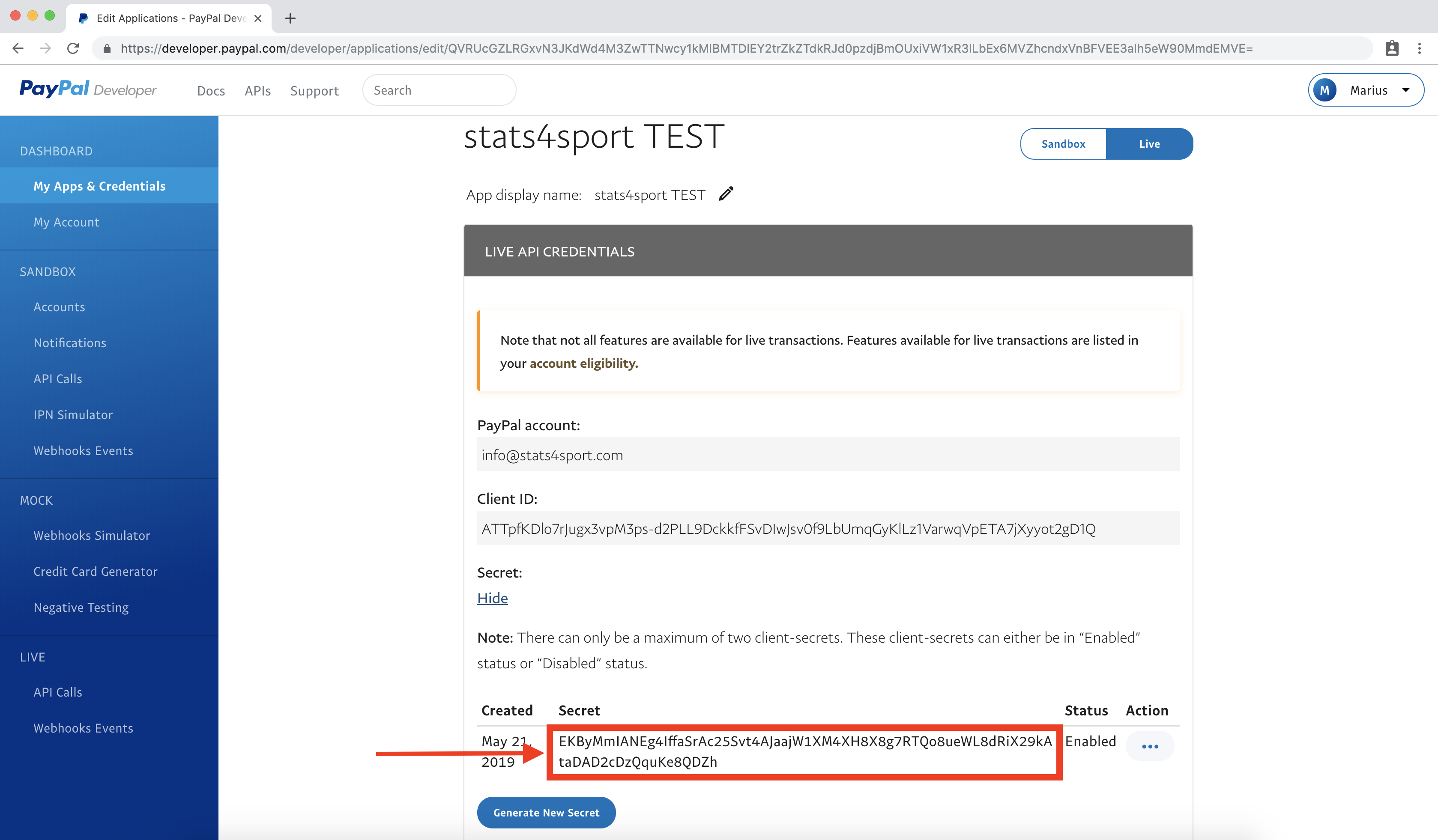
-
12
Copy the "secret key" to the stats4sport manager and click save
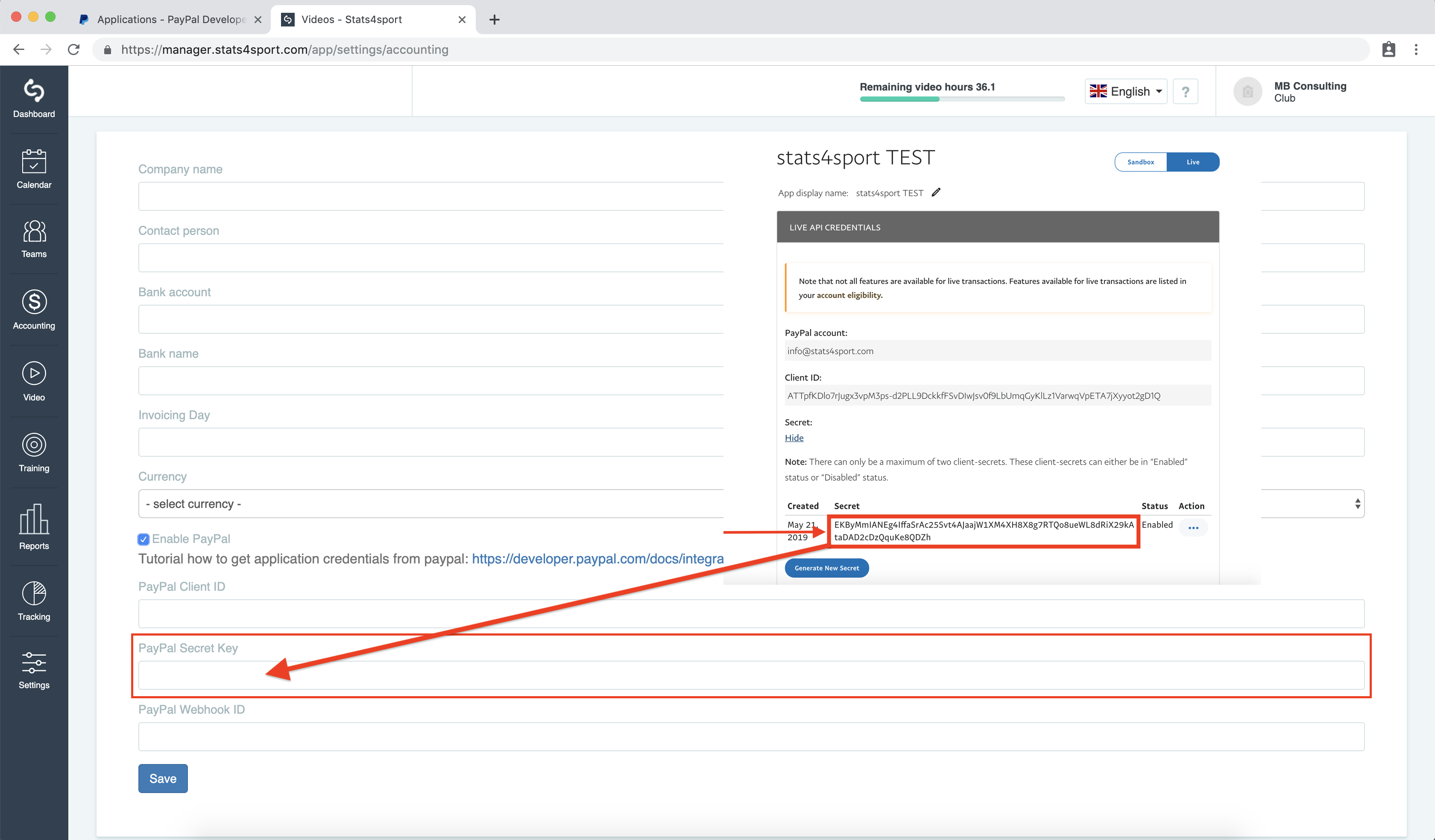
-
13
Third step is to add "webhook to the stats4sport manager. At the same window in PayPal developer account click on the "webhook" button

-
14
Now you have to enter the correct adress to the field is shown in the picture and here as well - https://manager.stats4sport.com/webhook/paypal - to create "webhook"
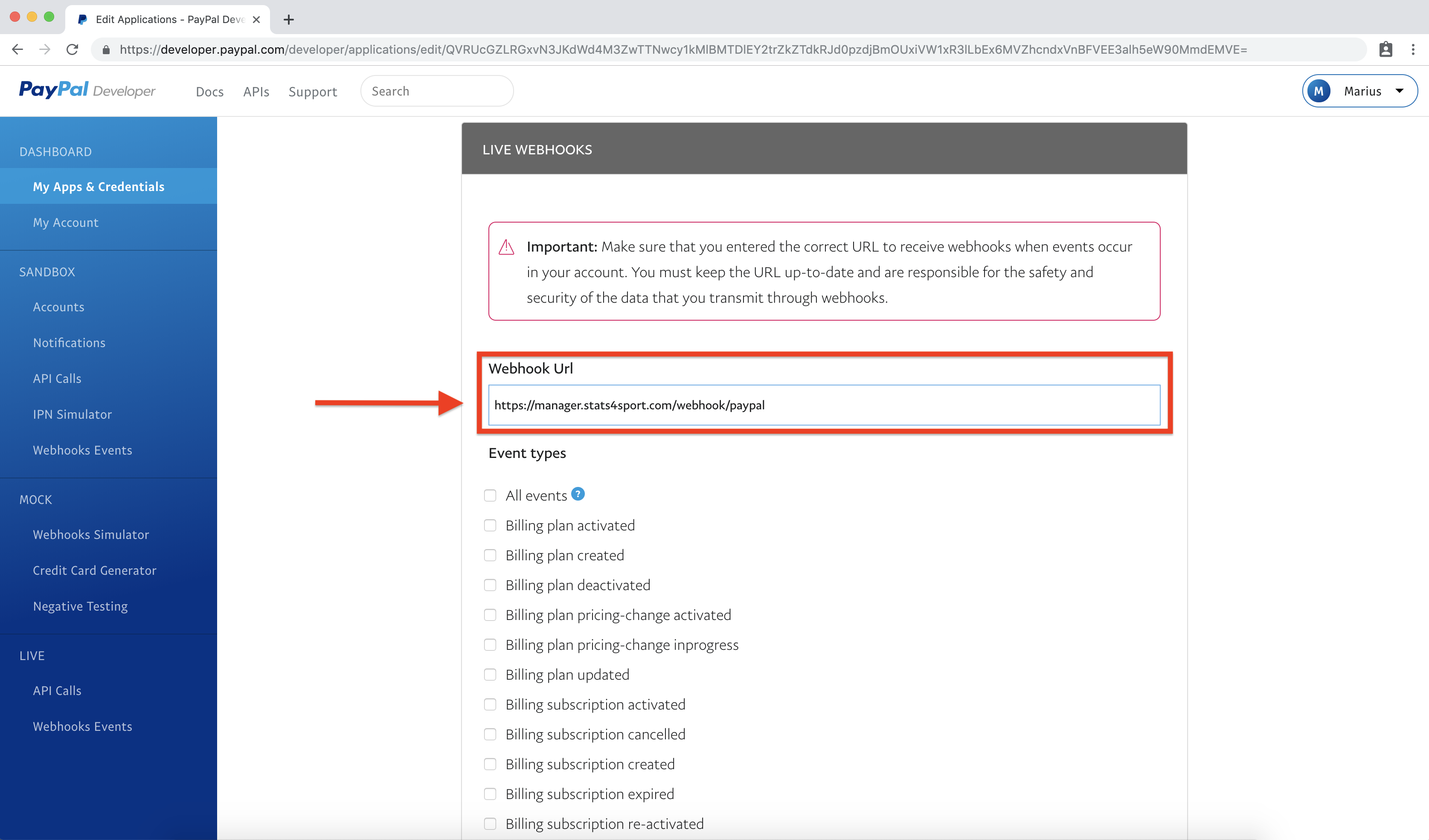
-
15
After you paste the adress also mark the "All events" field and click save at the bottom of the page
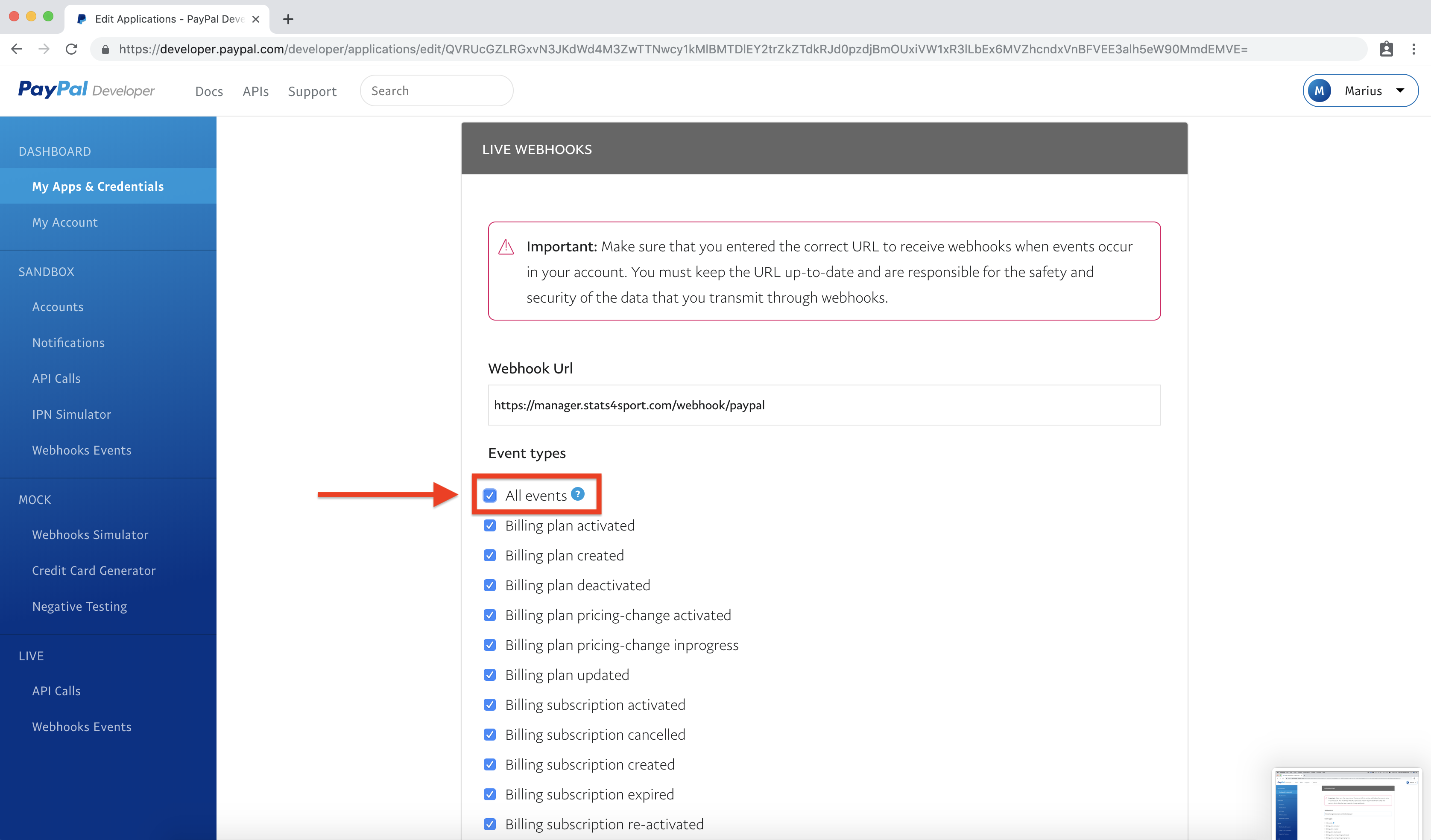
-
16
Your "webhook ID" is ready to paste in to the stats4sport manager
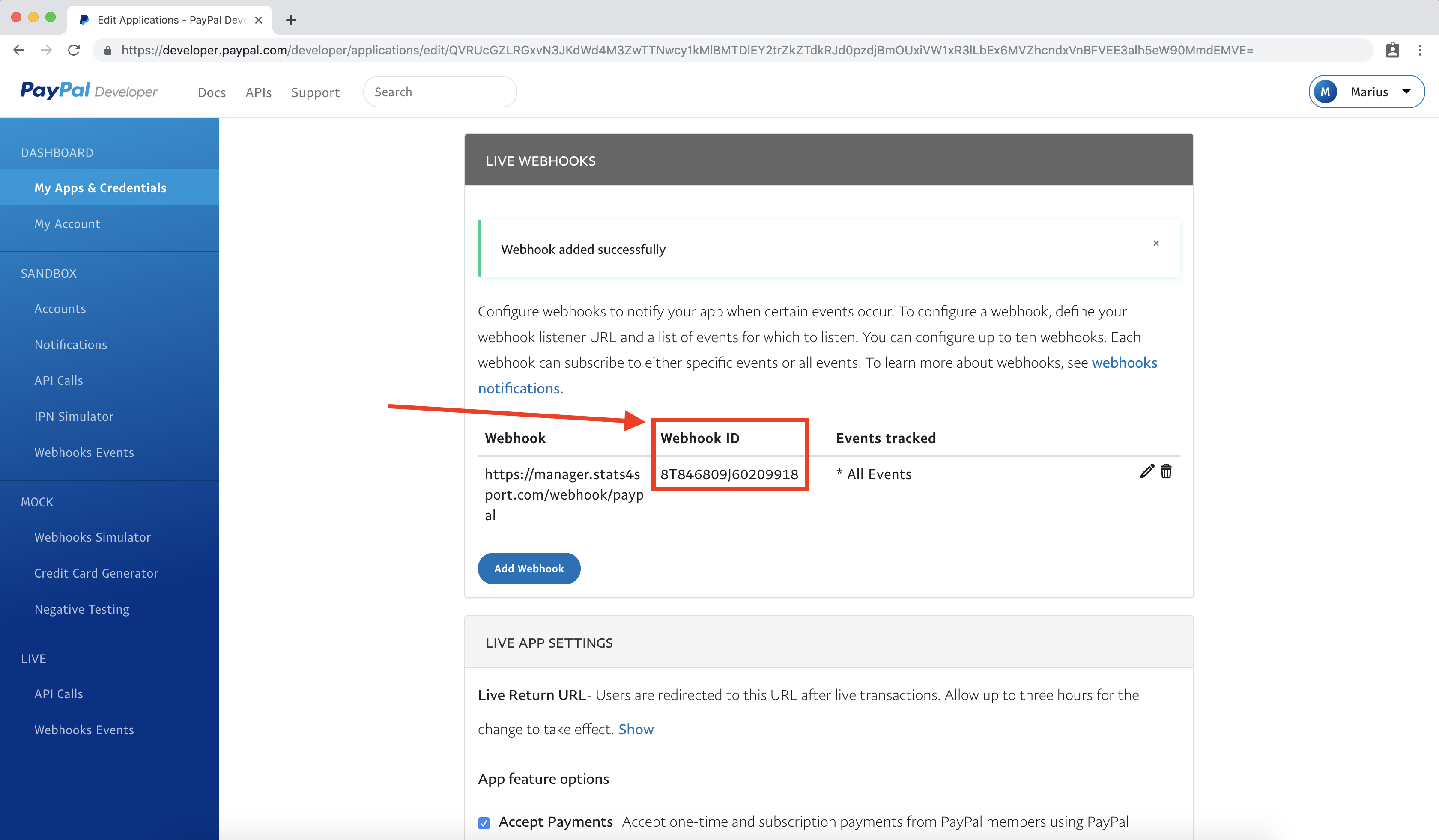
-
17
The final step is to copy "webhook ID" and paste it in to manager, after you paste it don't forget to click save button
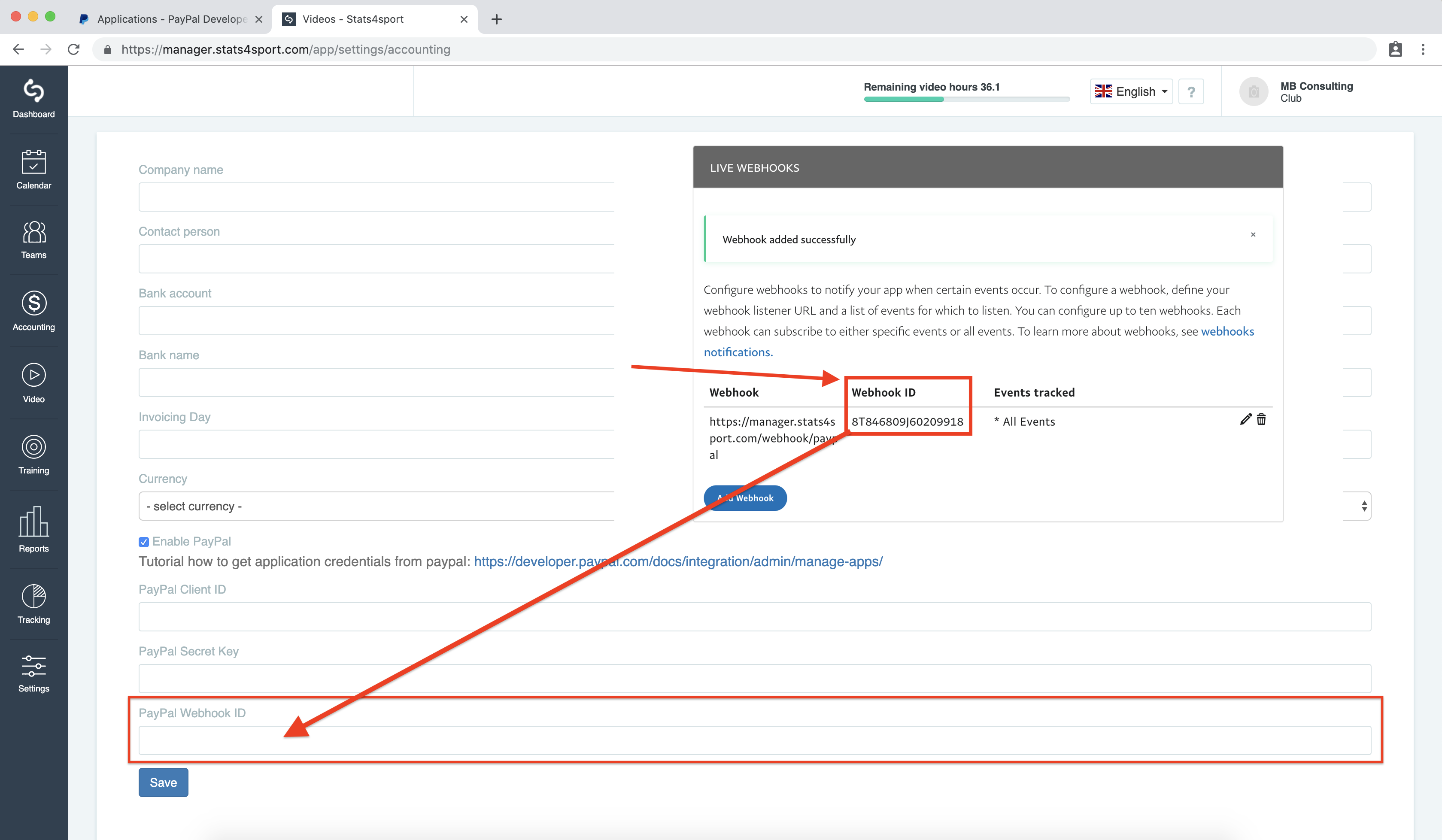
-
18
Well Done ! now your account is ready, PayPal transactions prepared to use.


 (+1 rating, 1 votes)
(+1 rating, 1 votes)